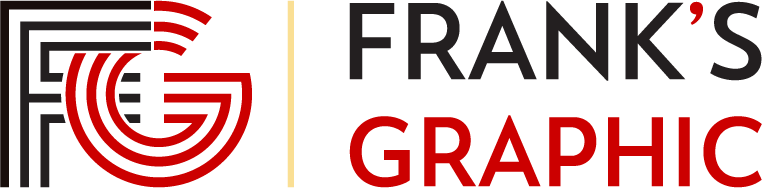CorelDRAW Graphics Suite X6 Adds Tools, Color Styles, Website Creation – PCWorld
When you purchase through links in our articles, we may earn a small commission. This doesn't affect our editorial independence.
CorelDRAW Graphics Suite X6 is a powerful graphics suite, and a worthy opponent for Adobe Illustrator and InDesign.
CorelDRAW Graphics Suite X6 is the latest iteration of Corel’s powerful graphics suite, and adds several compelling features to its keystone component, the CorelDRAW vector graphics editor (a.k.a. “not Adobe Illustrator”). But CorelDRAW is not the only component improved for this release: The suite’s raster editor, Photo-Paint, also received several interesting new features.
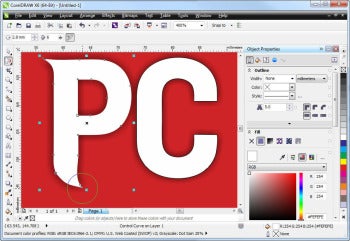
The Object Properties docker now shows all properties in one long list, subdivided into sections. Previous CorelDRAW versions arranged object properties (Fill, Outline, corner radius, etc.) as separate tabs, which sometimes made navigation cumbersome. CorelDRAW X6 maintains the tabs on top (great for muscle memory), but when you click a tab, it just scrolls down to where the properties group sits in the new, all-in-one bar. Not a huge change, but it does help usability.
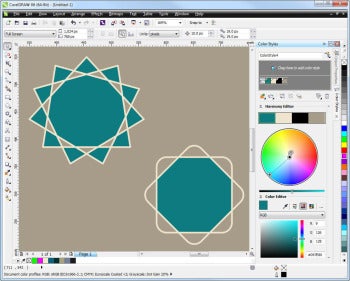
CorelDRAW X6 also introduces four creative vector tools: Smear, Twirl, Attract, and Repel. Each of these lets you morph vector shapes in interesting ways. They’re built for pen tablets and respond to pen pressure. When tested with a trackball, and they were fun and easy to use. I was able to easily create fluid, organic shapes that looked more like freeform raster creations than vector objects, but still maintained all of the properties and flexibility of the vector format.
Tested with a Wacom Intuos5 pen tablet, the vector tools became more fun and more intuitive to use. The new morphing tools are pressure-sensitive, and behaved differently according to the amount of pressure I applied: Bold, fast pen strokes produced sweeping changes, while gentle strokes allowed me to apply the tools more moderately. I mapped one of the Intuos5 control buttons to send a Shift keystroke, and was able to change my brush size by holding down that button and dragging the pen across the tablet. Previous CorelDRAW versions included morphing tools such as the Envelope tool, but these four new brush-based tools make object morphing faster and more intuitive.
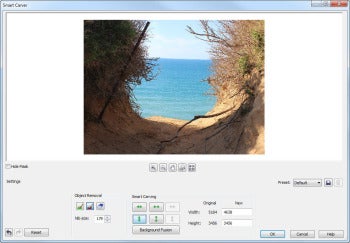
Moving on to Corel Photo-Paint, the most interesting new feature of this release is the new Smart Carver. This feature lets you remove unwanted objects from photos and adjust their aspect ratio using seam carving: You just paint over the object you’d like to remove and run the Smart Carver, and once it’s done, the object is no longer there. The technique works best with isolated objects on a relatively uniform background such as clouds, rocks, and sea.

CorelDRAW Graphics Suite X6 is an incremental upgrade for an already-excellent graphics suite. With the possible exception of the Smart Carver, Corel avoided gimmicky features and focused on areas that can really boost productivity, such as the new style engine, native X64 executables, and improvements in typography and document layout.
Note: The Download button takes you to the vendor’s site, where you can download the latest trial version or order the boxed software.
–Erez Zukerman
Business
Laptop
Mobile
PC Hardware
Deals
Digital Magazine - Subscribe
Manage Subscription
Gift Subscription
Newsletters
source